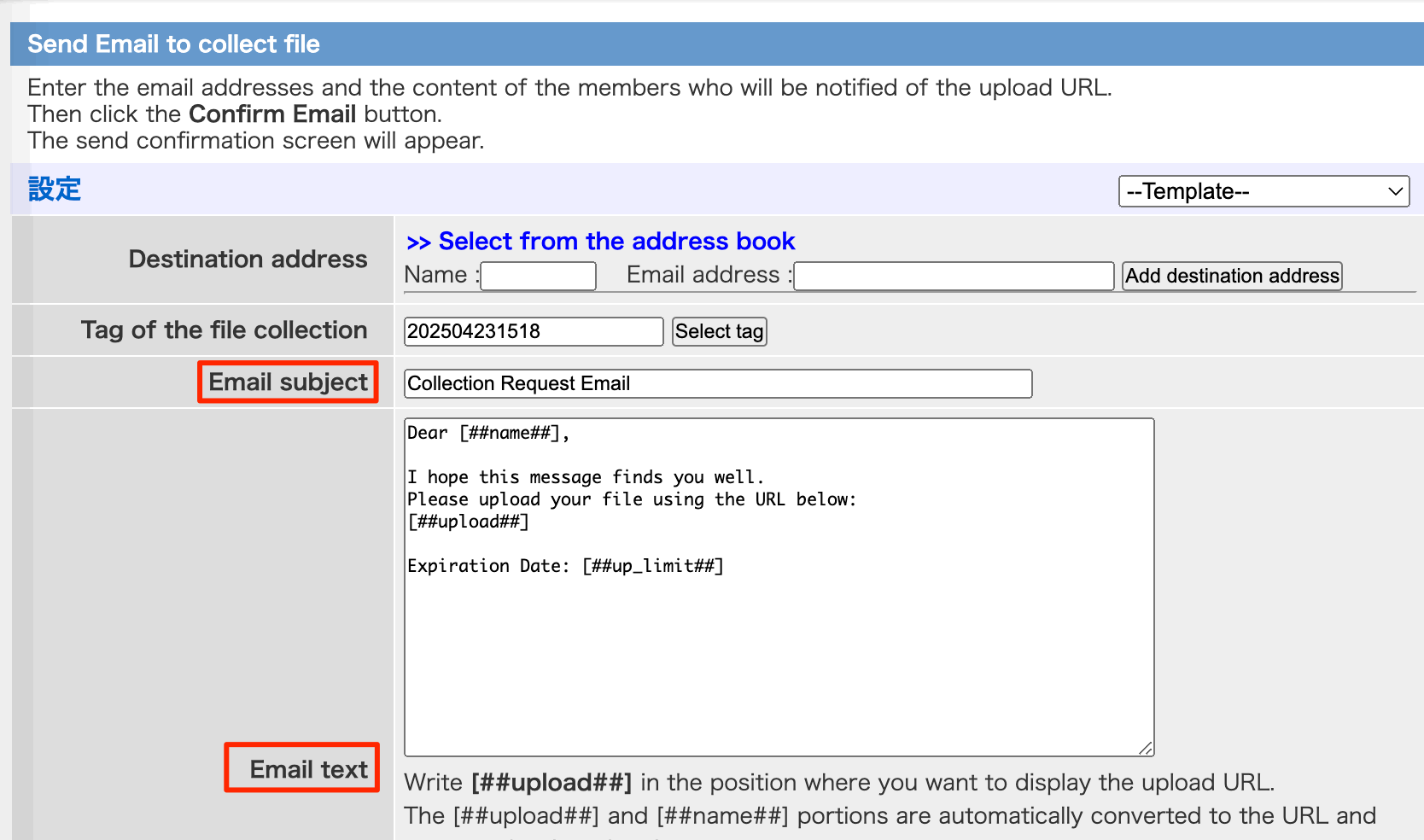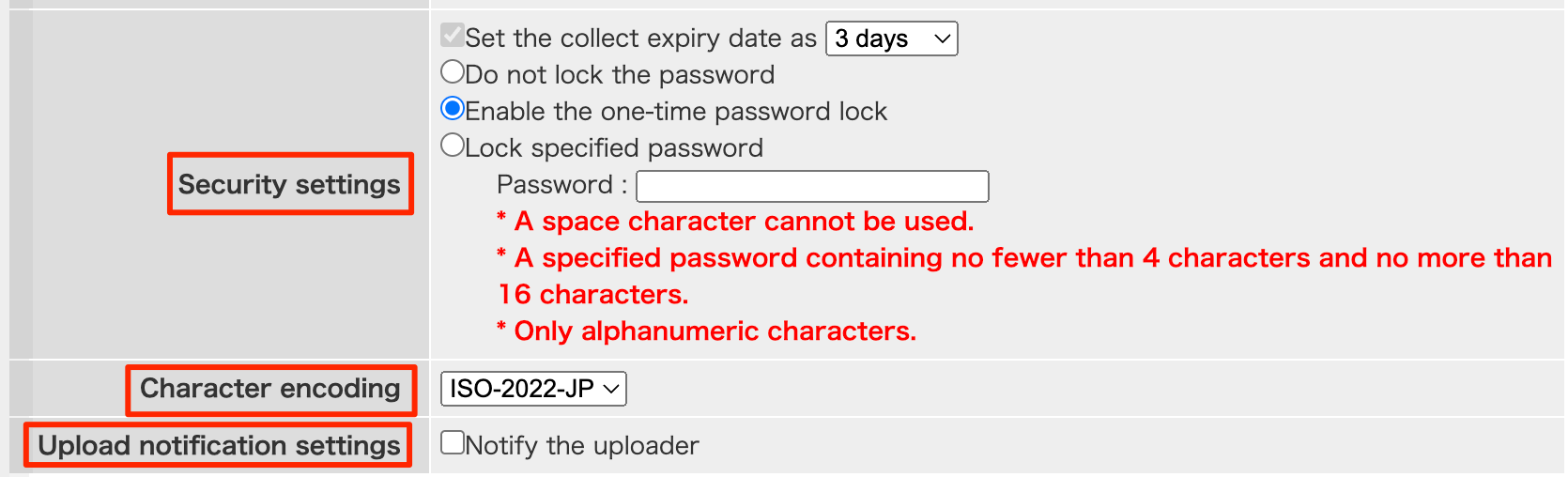- About this manual
- Login
- Menu
-
File list
- File list
- Upload files
- Preview
- Shortcuts and Right-Click
-
File Distribution
- About Email text
- About security settings
- Send from own mailer
- Email to Receiving (collecting) and distribution
- About Email text of the Email to collect and distribute
- About security settings of the Email to collect files and distribute files
- Notification of file and collection Email send from own mailer
- Check on how many people the file was sent
- Group sharing folder function
- Folder publication
- Display thumbnail image function
- Receive (collect)
- Gathering(※Option)
- Mail standby
- Address book
- Approval list(※Option)
- History
- Settings
- Profile
- Support
- Help
- Download files
- Upload files
Settings
Template
You can create or edit email templates for mail.
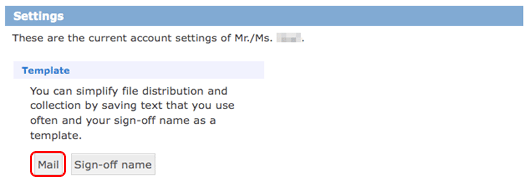
Email template list will appear.
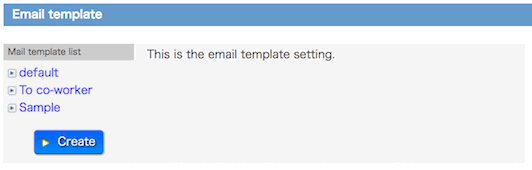
Template Creation and Editing
You can create or edit email templates.
To create a new template, click the [Add] button.
To edit an existing template, click the [Details] button for the template you want to edit.
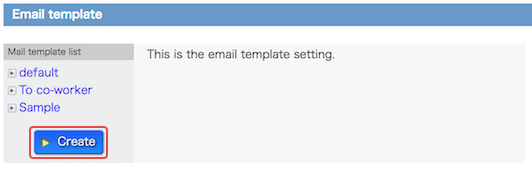
*For Editing
Click the [Edit] button at the bottom of the Email Template Details screen to enable editing.
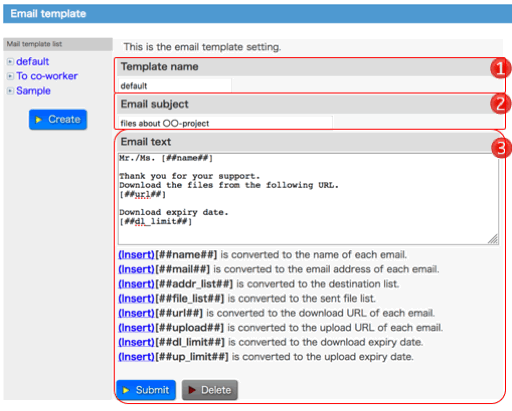
You will be taken to the email template creation and editing screen.
Please fill in the required fields and click the [Save] button.
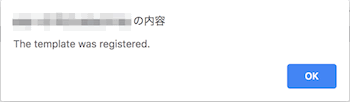
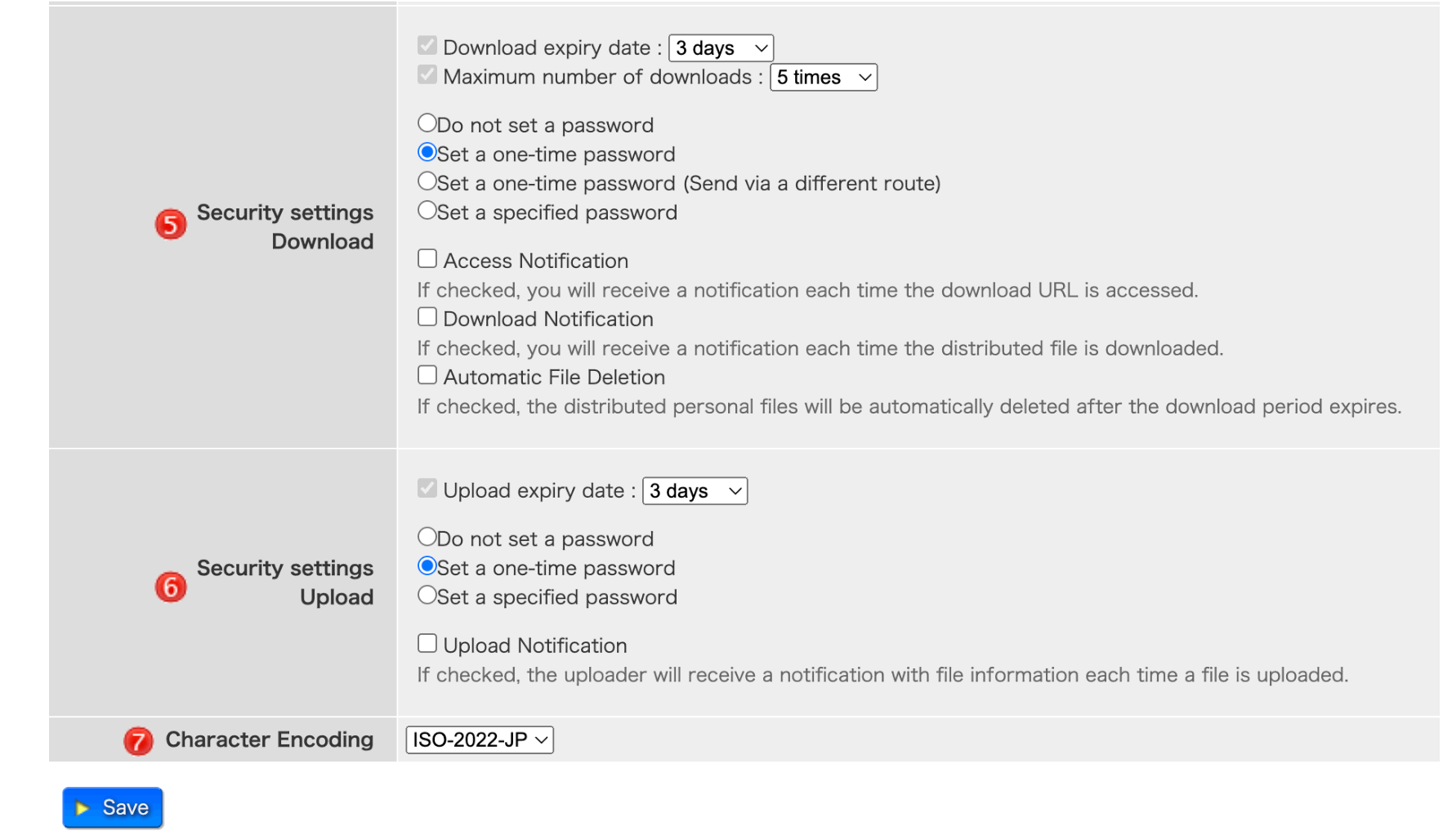
 Template name Template name |
This is the name of the email template. It will not be included in the email. |
||||||||||||||||||
|---|---|---|---|---|---|---|---|---|---|---|---|---|---|---|---|---|---|---|---|
 Type Type |
Select the feature where the template will be used.
|
||||||||||||||||||
 Email subject Email subject |
It will be inserted into the email subject line. | ||||||||||||||||||
 Email text Email text |
It will be inserted into the body of the email.
|
||||||||||||||||||
 Security settings Security settingsDownload |
These are the security settings for file downloads.
|
||||||||||||||||||
 Security settings Security settingsUpload |
These are the security settings for file uploads.
|
||||||||||||||||||
 Character Encoding Character Encoding |
You can switch between ISO-2022-JP and UTF-8. |
Template Duplicate And Delete
Click the [Details] button for the target email template.
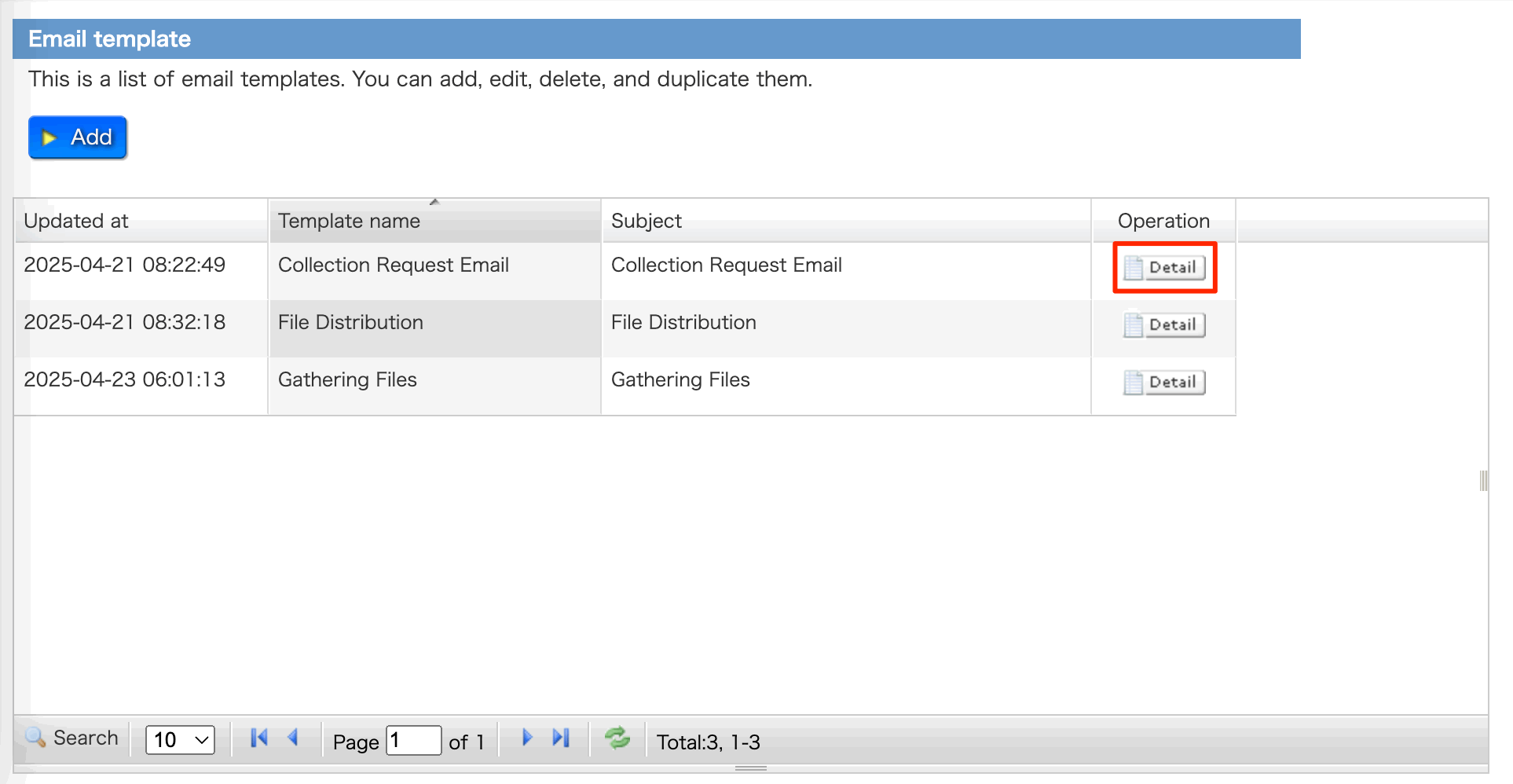
*For duplication
Review the content and click the [Duplicate] button.
After that, you can create a new template using the same steps as editing an email template.
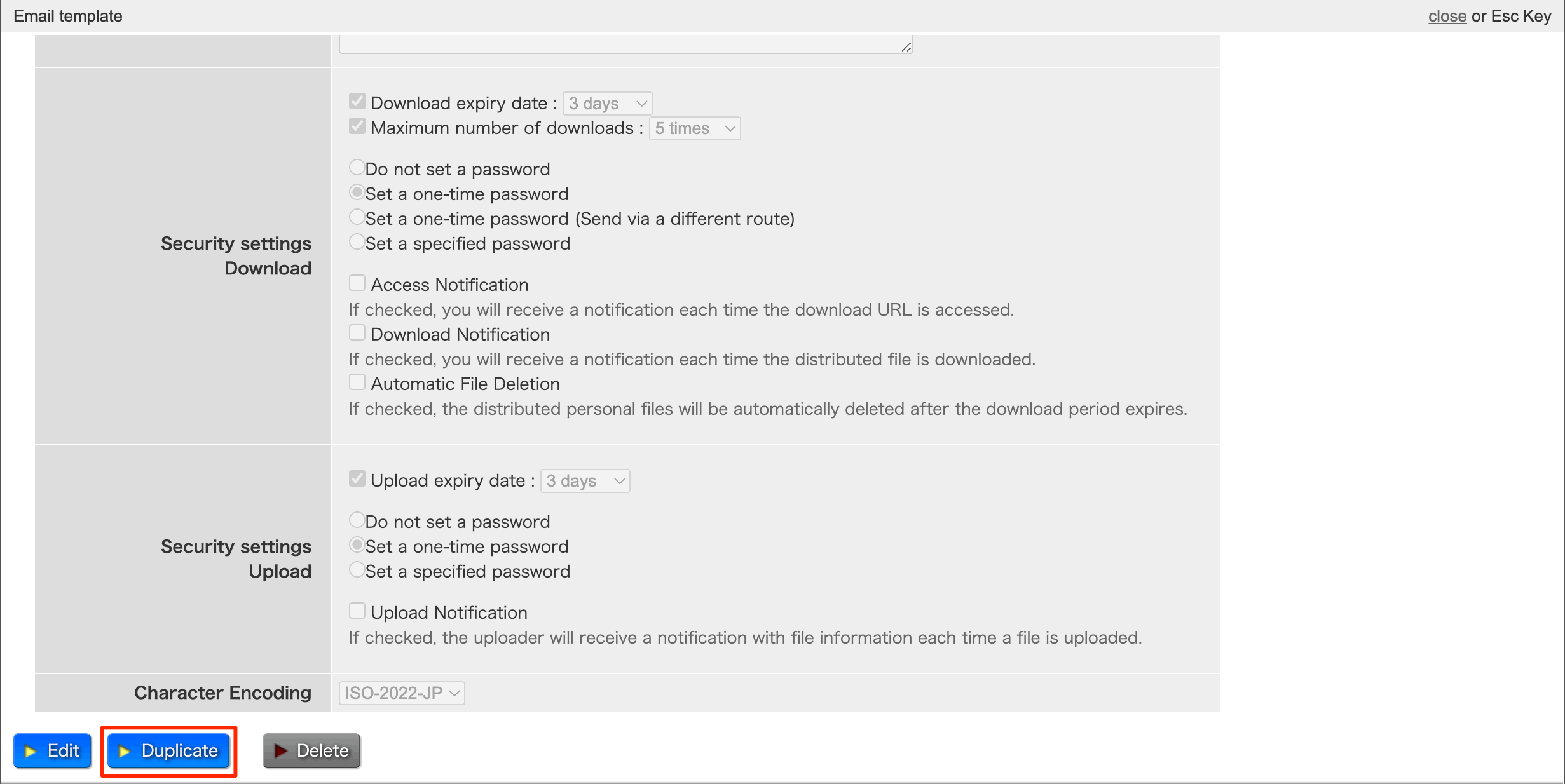
*For deletion
Review the content and click the [Delete] button.
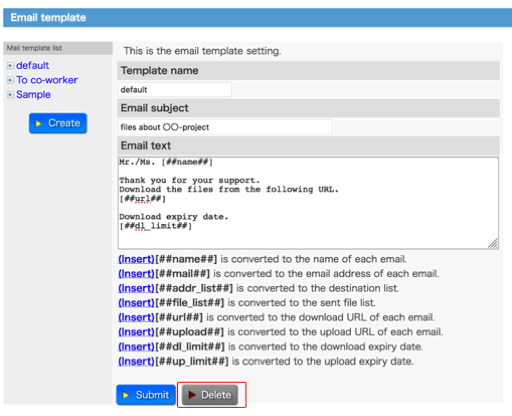
When you click [Delete] button, message dialogue to confirm will appear. Please click [OK] button, the template you made is deleted.
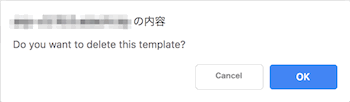
Calling a Template
You can select the created template from the [Template] on the email creation screen.
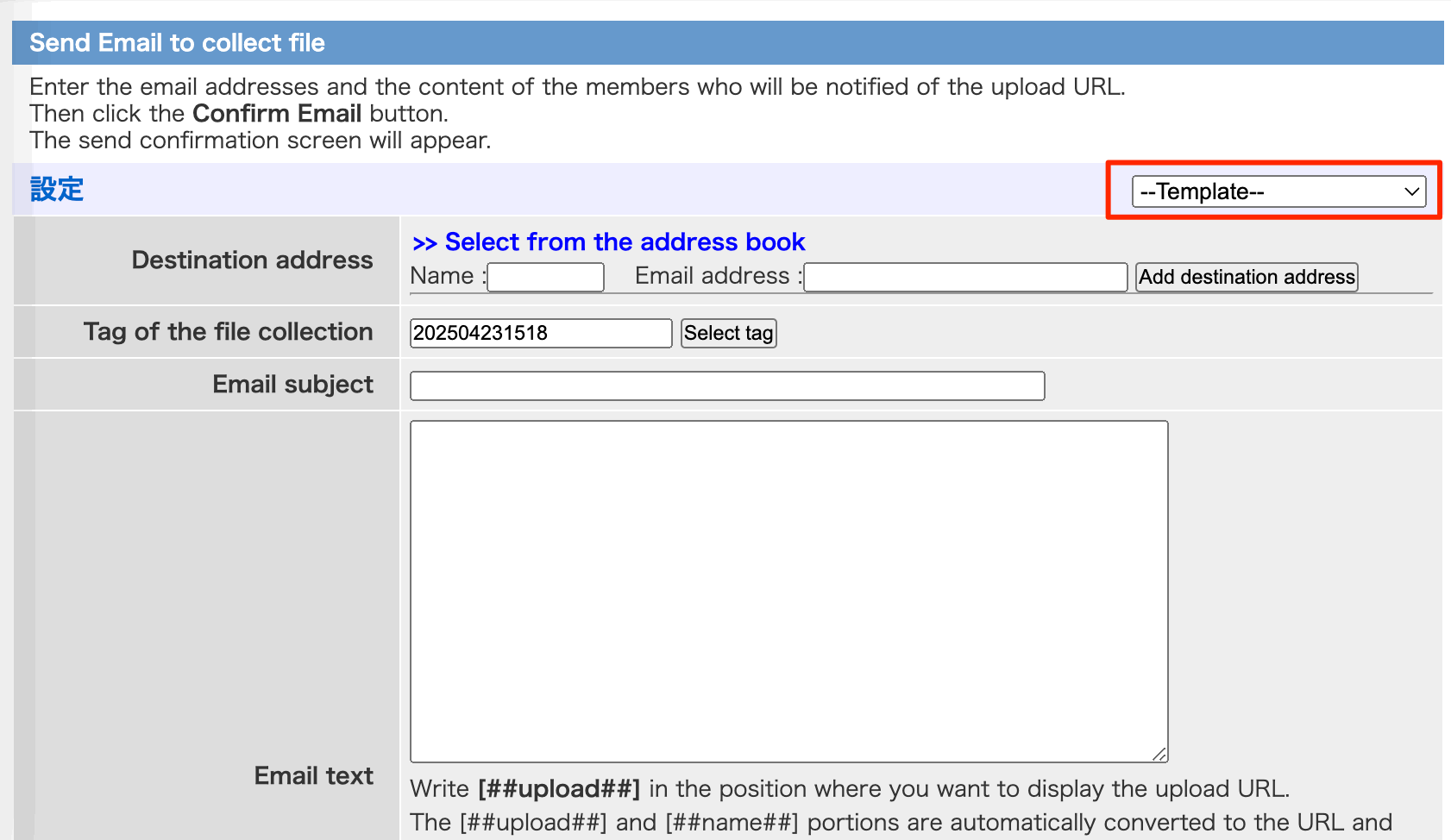
The selected template will be applied to the email creation screen.